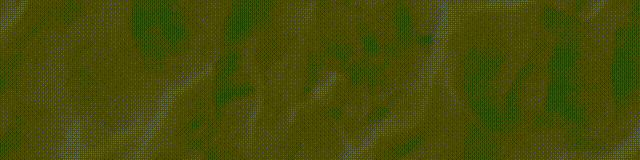
@作者 : SYFStrive
@博客首页 : HomePage
📜: 微信小程序
📌:个人社区(欢迎大佬们加入) 👉:社区链接🔗
📌:觉得文章不错可以点点关注 👉:专栏连接🔗
💃:感谢支持,学累了可以先看小段由小胖给大家带来的街舞😀
👉 微信小程序(🔥)
目录
- 数据、方法和属性
- 1、 data 数据
- 2、methods 方法
- 3、properties 属性
- 4、 data 和 properties 的区别
- 5、使用 setData 修改 properties 的值
- 数据监听器
- 1、什么是数据监听器
- 2、监听对象属性的变化
- 最后
数据、方法和属性
1、 data 数据
组件模板渲染的私有数据如 👇
/**
* 组件的方法列表
*/
methods: {
addCount(){
this.setData({
count:this.data.count+1
})
this._TiShi()
},
_TiShi(){
wx.showToast({
title: 'count是'+this.data.count
})
}
},
- 1
- 2
- 3
- 4
- 5
- 6
- 7
- 8
- 9
- 10
- 11
- 12
- 13
- 14
- 15
- 16
2、methods 方法
在小程序组件中,事件处理函数和自定义方法需要定义到 methods 节点中,
示例代码如 👇
/**
* 组件的方法列表
*/
methods: {
addCount(){
this.setData({
count:this.data.count+1
})
this._TiShi()
},
_TiShi(){
wx.showToast({
title: 'count是'+this.data.count
})
}
},
- 1
- 2
- 3
- 4
- 5
- 6
- 7
- 8
- 9
- 10
- 11
- 12
- 13
- 14
- 15
- 16
3、properties 属性
在小程序组件中,properties 是组件的对外属性,用来接收外界传递到组件中的数据。
示例代码如 👇
WXML
<text1 max="5"></text1> //默认值是15 这里设置最大值为5,覆盖了最大值
COMPONENT
<view>添加的值为:{{count}}</view>
<button bindtap="addCount">点击按钮</button>
JS
/**
* 组件的属性列表
*/
properties: {
max:{
type:Number,
value:15
}
},
/**
* 组件的方法列表
*/
methods: {
addCount(){
if(this.data.count>=this.properties.max) return;
this.setData({
count:this.data.count+1
})
this._TiShi()
},
//提示框
_TiShi(){
wx.showToast({
title: 'count是'+this.data.count
})
}
},
- 1
- 2
- 3
- 4
- 5
- 6
- 7
- 8
- 9
- 10
- 11
- 12
- 13
- 14
- 15
- 16
- 17
- 18
- 19
- 20
- 21
- 22
- 23
- 24
- 25
- 26
- 27
- 28
- 29
- 30
- 31
- 32
- 33
- 34
- 35
- 36
- 37
4、 data 和 properties 的区别
在小程序的组件中,properties 属性和 data 数据的用法相同,它们都是可读可写的 区别如 👇
- data 更倾向于存储组件的私有数据
- properties 更倾向于存储外界传递到组件中的数据
测试两者是否相等如 👇
/**
* 组件的属性列表
*/
properties: {
max:{
type:Number,
value:15
}
},
/**
* 组件的初始数据
*/
data: {
count:1
},
proData(){
console.log(this.data.max);
console.log(this.data.count);
console.log(this.data===this.properties);
}
- 1
- 2
- 3
- 4
- 5
- 6
- 7
- 8
- 9
- 10
- 11
- 12
- 13
- 14
- 15
- 16
- 17
- 18
- 19
- 20
5、使用 setData 修改 properties 的值
由于 data 数据和 properties 属性在本质上没有任何区别,因此 properties 属性的值也可以用于页面渲染,或使用 setData 为 properties 中的属性重新赋值
示例代码如 👇
properties: {
max:{
type:Number,
value:15
}
},
methods: {
addCount(){
if(this.data.count>=this.properties.max) return;
this.setData({
count:this.data.count+1,
max:this.properties.max+1
})
},
}
- 1
- 2
- 3
- 4
- 5
- 6
- 7
- 8
- 9
- 10
- 11
- 12
- 13
- 14
- 15
数据监听器
1、什么是数据监听器
数据监听器用于监听和响应任何属性和数据字段的变化,从而执行特定的操作。它的作用类似于 vue 中的watch 侦听器。在小程序组件中
数据监听器的基本语法格式如 👇
'字段A','字段B':function(A值,B值){
}
- 1
- 2
- 3
2、监听对象属性的变化
数据监听器支持监听对象中单个或多个属性的变化
代码实习
WXML-------------
<view class="ColorBox" style="background-color: rgb({{funllColor}});">颜色的值为:{{funllColor}}</view>
<button size="mini" bindtap="RValue" type="default">R</button>
<button size="mini" bindtap="GValue" type="primary">G</button>
<button size="mini" bindtap="BValue" type="warn">B</button>
<view>
颜色的RGB值为:{{rgbValue.r}}-{{rgbValue.g}}-{{rgbValue.b}}
</view>
WXSS-------------
<view class="ColorBox" style="background-color: rgb({{funllColor}});">颜色的值为:{{funllColor}}</view>
<button size="mini" bindtap="RValue" type="default">R</button>
<button size="mini" bindtap="GValue" type="primary">G</button>
<button size="mini" bindtap="BValue" type="warn">B</button>
<view>
颜色的RGB值为:{{rgbValue.r}}-{{rgbValue.g}}-{{rgbValue.b}}
</view>
WXJS-------------
// components/text1/text1.js
Component({
/**
* 组件的属性列表
*/
properties: {
},
/**
* 组件的初始数据
*/
data: {
rgbValue:{
r:0,
g:0,
b:0
},
funllColor:'0,0,0'
},
observers:{
"rgbValue.r, rgbValue.g,rgbValue.b":function(r,g,b){
this.setData({
funllColor:`${r},${g},${b}`
})
}
},
/**
* 组件的方法列表
*/
methods: {
RValue(){
this.setData({
"rgbValue.r":this.data.rgbValue.g+5 >255 ? 255: this.data.rgbValue.r+5
})
},
GValue(){
this.setData({
"rgbValue.g":this.data.rgbValue.g+5 >255 ? 255: this.data.rgbValue.g+5
})
},
BValue(){
this.setData({
"rgbValue.b":this.data.rgbValue.b+5>255 ? 255: this.data.rgbValue.b+5
})
},
}
})
- 1
- 2
- 3
- 4
- 5
- 6
- 7
- 8
- 9
- 10
- 11
- 12
- 13
- 14
- 15
- 16
- 17
- 18
- 19
- 20
- 21
- 22
- 23
- 24
- 25
- 26
- 27
- 28
- 29
- 30
- 31
- 32
- 33
- 34
- 35
- 36
- 37
- 38
- 39
- 40
- 41
- 42
- 43
- 44
- 45
- 46
- 47
- 48
- 49
- 50
- 51
- 52
- 53
- 54
- 55
- 56
- 57
- 58
- 59
- 60
- 61
- 62
- 63
- 64
- 65
- 66
- 67
- 68
- 69
- 70
- 71
- 72
- 73
- 74
如 👇
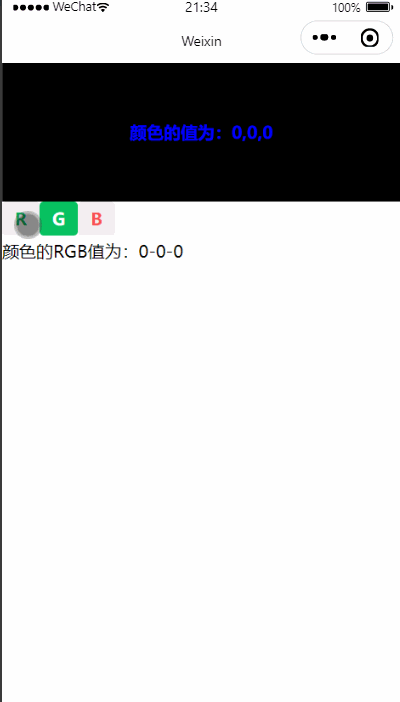
最后
本文到这里就结束了,大佬们的支持是我持续更新的最大动力,希望这篇文章能帮到大家💪相关专栏连接🔗
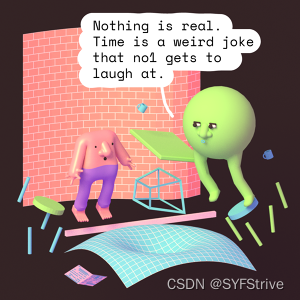
下篇文章再见ヾ( ̄▽ ̄)ByeBye

文章知识点与官方知识档案匹配,可进一步学习相关知识
小程序技能树首页概览4732 人正在系统学习中




